
How to use Voice Typing in Google Docs, and write just by speaking
How to use Voice Typing in Google Docs, and write just by speaking
It’s easy to use voice typing in Google Docs. dennizn / Shutterstock.com
- You can use your voice to type in Google Docs, which is great if you can’t or don’t want to type out your thoughts by hand.
- Google Docs’ voice typing feature isn’t perfect, but as long as you have a working microphone, it’s generally accurate at understanding your words.
- It’s also easy to correct Google Docs if it does make a mistake understanding you.
- Visit Business Insider’s homepage for more stories.
Voice typing has been around in some form or another since the late 1990s. But for many years, it was rudimentary at best, getting words and sounds wrong all the time.
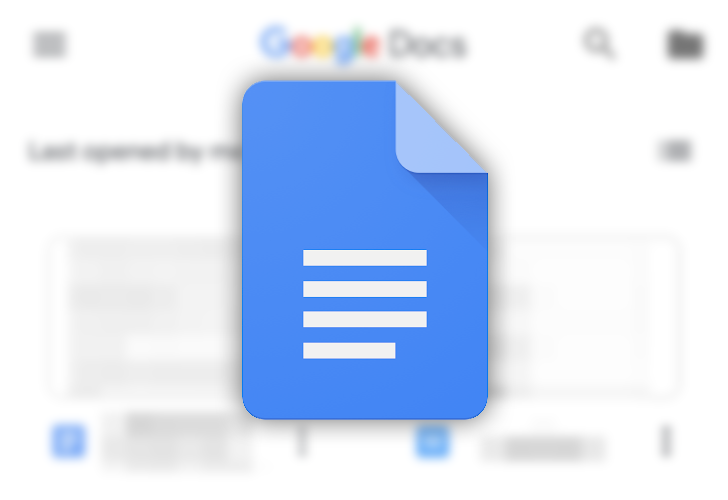
Today, of course, that same voice recognition technology has massively improved, and is used in our lives every day. Assistants like Siri and Alexa use it to answer our questions, control our devices, and even send text messages for us.
Yet, many people don’t seem to realize how useful voice-to-text can be for writing.
Google Docs’ voice typing tool can be an immensely useful feature, great for outlining, taking notes, jotting down ideas, and more.
Here’s how to turn on voice typing and use it in Google Docs.
How to use your voice to type in Google Docs
1. Open Google Docs on your computer. Make sure that you have a microphone either built into the computer or attached and enabled.
2. In the toolbar at the top-left of the page, under the title of your document, click “Tools.”
3. In the drop down menu, click “Voice Typing.”
- You can also use the keyboard shortcut Ctrl+Shift+S on a PC or Command+Shift+S on a Mac to access this feature.

4. An icon of a microphone will pop up on the left side of your screen. Click on it to activate voice-to-text, and click it again when you want to turn it off.

5. If Google makes a mistake, simply move your cursor to the incorrect word and say the correct one. Not only is this quicker than turning the feature off and retyping it yourself, it also helps Google to learn. The more you do this, the fewer mistakes there will be in the future.
6. To add punctuation, you just need to say what type of punctuation you want when you want it. For example, when you end a sentence, say “Period.”
There are a wealth of other editing commands you can use with your voice as well, such as cutting, copying, pasting, and even more complex ones like selecting text and applying formatting.
Almost anything you can do with the keyboard on your computer, you can do with your voice. You just need to experiment a bit.
Source: https://www.businessinsider.com/how-to-voice-type-on-google-docs



